Open the
Google App Engine and login by entering your Google account email and password.
Click on Create Application.
If it is the first time you are visiting the App Engine, you would be ask to verify your mobile number just like before.
Enter your mobile number in international format (for ex. +977XXXXXXXXXX for Nepal) and click on Send. Just because your carrier or country is not listed on the drop down list does not mean you won't be able to receive the verification SMS. If your carrier or country is not listed, select Other and enter your mobile number.
Now, you need to enter a name for your application. The name has to be unique; enter anything you like. Leave the other fields on the page as it is, do not make changes or enter anything other than the Application identifier. I've entered thelacunablog as the application name (or identifier.)
Click on Create Application button. You should see a message sayingApplication Registered Successfully. If you don't see a similar message, try coming up with a unique application identifier name.
From now on, whenever you see thelacunablog on this post, you should replace it with your application name (or identifier.)
3. Download the application code
Download the application code from
here.
Extract the files, for ex. to D:/mail2sms. Then, rename the folder to represent your application name, for ex, in my case, D:/thelacunablog
Now, go inside the folder (i.e thelacunablog) and find the file app.yaml. Open this file in any text editor.
In the first line of the file, replace mail2sms with your application's name. As you can see, I have replaced it with thelacunablog.
Save the file.
4. Download and install Python and SDK
The next part, you just need to download and install two programs.
Download Python from
here and install it.
Then, download the SDK Google App Engine from
here and install it.
After downloading and installing both the programs, run the Google App Engine Launcher. You should see the program's icon on your desktop or look for it in the Start menu.
5. Deploy the application
Start Google App Engine Launcher from your desktop. Click on File >Add Existing Application
Click on Browse and select the folder that you just renamed (i.e. the folder that contains the application)
Click on OK and then click on Add.
Now we are ready to deploy the application. Click on the Deploy button.
In the next window, enter your email and password. Then press OK.
You'll see a new window and a bunch of texts on it. Wait till you see Process exited with code O on the window (See Below.)
If you see Process exited with code O then the application has been successfully deployed. You can now close Google App Engine Launcher.
6. Configuring the application.
Open your web browser (Mozilla, Chrome, Internet Explorer, Safari etc) and go to your applications page.
In my case, it is thelacunablog.appspot.com
Click on Settings once you get there.
You might be asked to login to your Gmail account. Just login to your account.
Now, the final part is here.
Enter your Email and Password as shown below. Don't forget to mark the check box on Email 1 and Enable SMS. Then Click on Save.
Try sending a new mail to the email address you mentioned above and you'll get an SMS within a minute.
You can enable the night mode if you don't want to receive SMS during night (or any specific time), but you have to specify the time zone properly. We are using Google Calendar in order to send the SMS. So, you'll only receive SMS of length 116 or around, you won't be able to receive all the texts on the e-mail. That's why this method is meant for an SMS alert and not for checking your emails. If you want to see some excerpt of the e-mail anyway, you can click onThe Contents check box. You may also mention the Twitter Profile Name or RSS feed link if you want to be updated when someone makes a post on Twitter or on their website.
If you use other mail providers than Gmail, you can always forward those mails to your new Gmail account and hence, receive SMS alert whenever a new email comes to your inbox, be it in Gmail or any other mail providers. One more thing you could do with it is, you could use the gmail address as your primary address on Facebook and receive SMS alert for any new notifications on Facebook.
Enjoy..............
Source: thelacunablog.com
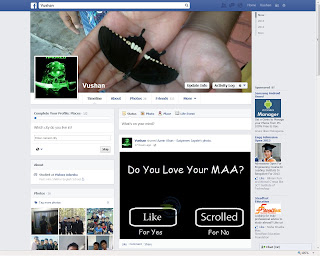 Facebook is great place for meeting peoples, joining them or also for making fans all around world. Facebook respect their users and there team is working very hard to provide good services to there users! making a single name account on Facebook is not possible but after a research ,We found that it is possible to make single name account on Facebook by using proxies.!This trick was working very successfully before Dec -2012 But now Facebook is blocking these proxies.But this trick is working successfully in India !This Trick Is only Working on Mozilla Firefox So You Use it only
Facebook is great place for meeting peoples, joining them or also for making fans all around world. Facebook respect their users and there team is working very hard to provide good services to there users! making a single name account on Facebook is not possible but after a research ,We found that it is possible to make single name account on Facebook by using proxies.!This trick was working very successfully before Dec -2012 But now Facebook is blocking these proxies.But this trick is working successfully in India !This Trick Is only Working on Mozilla Firefox So You Use it only















